How to use a RecyclerView with loading URL image and using Glide
01 Jun 2017
Reading time ~2 minutes
Why RecyclerView?
Android has a limit of heap memory. So when we insert many videos or images in youer app, I’m sure “Out of Memory(OOM)” happens. We can handle this issue by using a RecyclerView RecyclerView is similar to ListView, but it is more smart about heap memory.
Problems
- if you use a ListView loading Bitmap image items in real time, you have out of memory errors.
Code
Before you write this code, you should add this library in build.gradle To load images, we can use Glide, which is developed from Google. It is very useful and efficient.
dependencies{
compile 'com.android.support:recyclerview-v7:25.2.0'
compile 'com.github.bumptech.glide:glide:3.7.0'
}
activity.xml
<?xml version="1.0" encoding="utf-8"?>
<LinearLayout xmlns:android="http://schemas.android.com/apk/res/android"
xmlns:app="http://schemas.android.com/apk/res-auto"
xmlns:tools="http://schemas.android.com/tools"
android:layout_width="match_parent"
android:layout_height="match_parent"
tools:context="com.example.nb201612072.myapplication.MainActivity">
<android.support.v7.widget.RecyclerView
android:layout_width="match_parent"
android:layout_height="match_parent"
android:id="@+id/recyclerView">
</android.support.v7.widget.RecyclerView>
</LinearLayout>
listitem.xml
<?xml version="1.0" encoding="utf-8"?>
<LinearLayout xmlns:android="http://schemas.android.com/apk/res/android"
android:orientation="vertical" android:layout_width="match_parent"
android:layout_height="match_parent">
<ImageView
android:layout_width="wrap_content"
android:layout_height="wrap_content"
android:id="@+id/img"/>
</LinearLayout>
MainActivity.java
I wrote down urls, but I recommand you programmatically get your urls. These urls are jordan images through searching google. LayoutManager handles RecyclerView’s layout like Item’s array (num of items per a row)
public class MainActivity extends AppCompatActivity {
ArrayList<String> ImgUrl= new ArrayList<>();
RecyclerView recyclerView;
LinearLayoutManager Manager;
Adapter adapter;
@Override
protected void onCreate(Bundle savedInstanceState) {
super.onCreate(savedInstanceState);
setContentView(R.layout.activity_main);
ImgUrl.add("https://upload.wikimedia.org/wikipedia/commons/thumb/b/b3/Jordan_Lipofsky.jpg/170px-Jordan_Lipofsky.jpg");
ImgUrl.add("http://cdn.playbuzz.com/cdn/62b7af36-65b7-41aa-8db2-e34fd8a76acf/62c5efd3-fa55-464b-8ee5-9a3e2543c830.jpg");
ImgUrl.add("http://cdn.playbuzz.com/cdn/fa415381-3e73-4678-915d-7abf8983ce09/813d91c3-f7c9-4a20-9e7b-7e7b6da78941.jpg");
ImgUrl.add("http://cdn.playbuzz.com/cdn/62b7af36-65b7-41aa-8db2-e34fd8a76acf/1e93e32c-7662-4de7-a441-59d4c29d6faf.jpg");
ImgUrl.add("http://cdn.playbuzz.com/cdn/5cb29908-40a5-42d4-831d-5bea595bcf05/3e9f0c63-60c6-4a0c-964c-1302d56295da.jpg");
ImgUrl.add("https://pmcfootwearnews.files.wordpress.com/2015/06/michael-jordan-chicago-bulls.jpg");
ImgUrl.add("http://healthyceleb.com/wp-content/uploads/2015/03/Michael-Jordan.jpg");
ImgUrl.add("http://thelegacyproject.co.za/wp-content/uploads/2015/04/Michael_Jordan_Net_Worth.jpg");
ImgUrl.add("http://www.guinnessworldrecords.com/Images/Michael-Jordan-main_tcm25-15662.jpg");
ImgUrl.add("http://sportsmockery.com/wp-content/uploads/2015/03/michael-jordan-1600x1200.jpg");
ImgUrl.add("https://cdn-s3.si.com/s3fs-public/si/dam/assets/13/02/13/130213172915-michael-jordan-05717484-single-image-cut.jpg");
ImgUrl.add("http://cdn.playbuzz.com/cdn/5cb29908-40a5-42d4-831d-5bea595bcf05/5246cb13-4c32-45ba-89ad-c63cbbcdfde3.jpg");
ImgUrl.add("http://i.dailymail.co.uk/i/pix/2015/09/24/17/2CB89DDF00000578-0-image-a-1_1443111464150.jpg");
ImgUrl.add("https://s-media-cache-ak0.pinimg.com/originals/f2/b5/f2/f2b5f2aeb31e079f7e48ac0c338a8507.jpg");
this.recyclerView = (RecyclerView)findViewById(R.id.recyclerView);
Manager = new LinearLayoutManager(this);
recyclerView.setLayoutManager(Manager);
adapter = new Adapter(ImgUrl, this);
recyclerView.setAdapter(adapter);
}
}
Adapter.java
ViewHolder holds item’s views. RecyclerView recycles the holders as ten holders are only created. New holder is created in onCreateViewHoler and the return value goes by onBindViewHolder, which handles UI changes like putting images into ImageView. If positon is over ten, onCreateViewHoler is not called and the onBindViewHolder reuses the holders existed. Glide is module for loading url images into view, directly. To change UI, we have to work in onBindViewHolder, so we call the Glide in onBindViewHolder.
public class Adapter extends RecyclerView.Adapter<Adapter.ViewHolder>{
ArrayList<String> urls;
Context context;
//constructor
public Adapter(ArrayList<String> ImgUrl, Context context_)
{
this.urls = ImgUrl;
this.context = context_;
}
public static class ViewHolder extends RecyclerView.ViewHolder
{
private ImageView image;
public ViewHolder(View v)
{
super(v);
image =(ImageView)v.findViewById(R.id.img);
}
public ImageView getImage(){ return this.image;}
}
@Override
public Adapter.ViewHolder onCreateViewHolder(ViewGroup parent, int viewType)
{
View v = LayoutInflater.from(parent.getContext()).inflate(R.layout.listitem, parent, false);
v.setLayoutParams(new RecyclerView.LayoutParams(1080,800));
return new ViewHolder(v);
}
@Override
public void onBindViewHolder(final ViewHolder holder, int position)
{
Glide.with(this.context)
.load(urls.get(position))
.diskCacheStrategy(DiskCacheStrategy.ALL)
.into(holder.getImage());
}
@Override
public int getItemCount()
{
return urls.size();
}
}
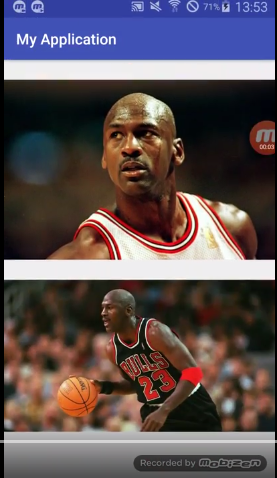
you’d like to watch my demo.